Optimizing Placement Performance
- Ritu J
- Jun 29, 2022
- 5 min read
Updated: Mar 13, 2023
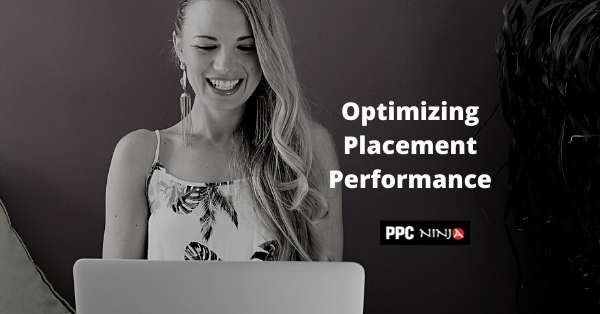
What are the Best Placements?
When you run an ad on Amazon, the algorithm gets to pick where your ad will be shown based on your bids, your campaign settings and past performance. Not all placements are equal. Some are more valuable than others because of the amount of visibility or conversions they bring you.
A majority of the sales on Amazon take place on page 1 and a majority of the sales on page 1 occur at the top of the search results page, above the fold. But does it mean that other placements are not worth it?
Depending on your campaign targeting, you can expect very different results from each placement. It is worth exploring what your performance looks like at each placement, based on data.
Watch this latest episode of the Oracles of e-Commerce with Tim Jordan and Norman Farrar. We breakdown what it takes to take advantage of and optimize these very important settings that can get your visibility to soar, profitably! Then, read the article below with all the details.
Sponsored Products Placements
Let's take a look at all the placements we have access to for each ad type. Sponsored Products has essentially three placements:
Top of Search (Page 1, above the fold)
Rest of Search (Page 1, below the fold and subsequent pages)
Product Page (Ads showing in multiple carousels on Product Details Pages)

Amazon allows you to place a bid multiplier of up to 900% on Top of Search and Product Placements. With this multiplier in place you basically give the algorithm permission to increase your bids in real time should there arise an opportunity to skip ahead of the line past other bidders in the auction to gain visibility at the head of the page or horizontal carousel. Pretty cool, right?
But is paying extra for a click worth it? In cases where you have a high conversion rate to start with, paying extra might actually be worth it because not only do you gain more visibility, you might also get more sales with fewer clicks.
Sponsored Brands Placements
With Sponsored Brands, you get access to 2 placements:
Top of Search
Other placements (includes bottom of Search Results page, middle and bottom of Product detail pages)

While the Top of Search banner ad takes up a substantial amount of real estate on the search results page the other placements are compressed versions that do not always convert as well.
Fortunately Amazon allows adjusting the bids on other placements in both directions - up and down (which is not possible in the case of Sponsored Products). Again, we cannot generalize the performance of any of these placements, rather rely on the data to guide us in optimization.
Adjusting Sponsored Products Placement Modifiers
With Sponsored Products, Amazon provides performance data for each placement within your campaign details under the Placements tab.
Based on your ACoS performance, you can decide to change the multipliers as shown below. Remember that these placement modifiers affect every keyword in the campaign and it's not a good idea to be erratic about making changes to unstable campaigns, especially the ones where your ACoS and conversion rates aren't that great over a substantial period of time.

Adjusting Sponsored Brands Placement Modifiers
In the case of Sponsored Brands Amazon does not readily provide performance data at the placement level via their console, although you can see this information via the Placements report.
If you access your Sponsored Brands campaigns settings, you can find a toggle for Automated Bidding. This is set to on by default which basically gives the algorithm permission to increase or decrease your bids automatically. This is not a great setting for advertisers looking to get the most bang for their buck.

If you wish to lower the multiplier for placements not top of search simply select Decrease by 99%. This will lower your bids by 99% effectively preventing ads from showing in these placements although you cannot completely eliminate the possibility that they do.
You can also increase the placement multiplier for not top of search placements to 100% if the data indicates good performance.
Adjusting placements in Bulk
Making adjustments to bid multipliers via the advertising console can be quite time-consuming especially if you have to make those changes one at a time. There is faster way with PPC Ninja!
Simply find high performance placements (regardless of campaign) using filters such as ACoS < 10%, Orders > 2, Conversion rate > 10%. Now you can adjust placements in bulk with the bulk operator. Easy!

Sign up for a free trial of PPC Ninja here.
If you don't have access to PPC Ninja then the other way to make adjustments is using bulk files! Let's walk through the steps...
1. Download your SB Placement Report
Below is a screenshot of a SB Campaign Placements Report (past 60 days). Your goal is to filter out Top of Search placements and only focus on the Other Placements.

You will notice a wide range of performance in the ACoS column from 0.53% all the way up to 92%. This means that this placement is not always performing poorly. Identify campaigns where Other Placements are performing worse than your acceptable targets. Find out those campaign names and keep them handy for step 3 of updating the bulk file.
2. Download your Bulk File
Make sure to include performance data for SP and SB ads for the past 60 days. You will need this in the next step!
3. Make adjustments to Multipliers
Navigate to the Sponsored Brands Campaigns tab and notice that most of the values in the Bid Optimization column (Column Q) would be set to Auto by default.
This means that Amazon will algorithmically decide which placement to show your ads on.
However, based on the performance data you observed in the previous step you can chose to turn the campaign Bid Optimization rule from Auto to Manual, and also add a Bid Multiplier (Column R) of -99%. This will decrease your bid in real time by 99% and prevent your ads from showing up in those non-performant placements. While you cannot entirely eliminate your ads from showing up in these placements you can influence it to a large extent.

Next you want to navigate to the Sponsored Products Campaigns tab. This is a bit easier to work with because both the Top of Search and Product Pages placements are on separate rows with their individual performance data that can be referenced easily.
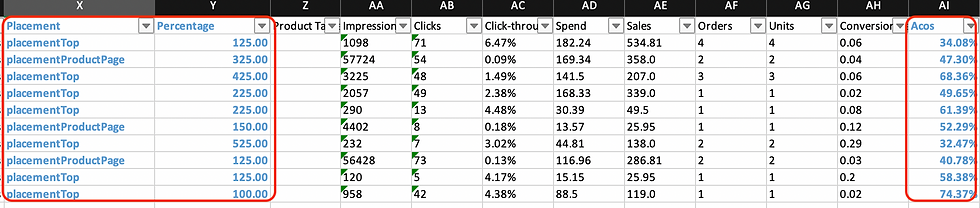
All you need to do is filter on ACoS > Target ACoS to find the worst placements and lower the Percentage (Column Y). If you are already at 0% then you obviously cannot go down any further. Unfortunately SP campaigns do not allow negative percentages. In this case, it is best to evaluate the work directly with keyword/target bids for optimization.
4. Upload the Bulk File back
Once you have made adjustments to the bulk file upload it back to Amazon and you are done!
Did this post spark your curiosity or trigger a question? Comment below or email us at support@ppcninja.com. We'd love to hear from you!
Amazon PPC can be complex, but once you master it, you are going to have fun! PPC Ninja is now offering a FREE 4-week PPC Mastermind to all Amazon sellers. If your monthly ad sales are above 10000 USD, we invite you to join us on this 4-week deep dive into Amazon PPC. Click here for details.
